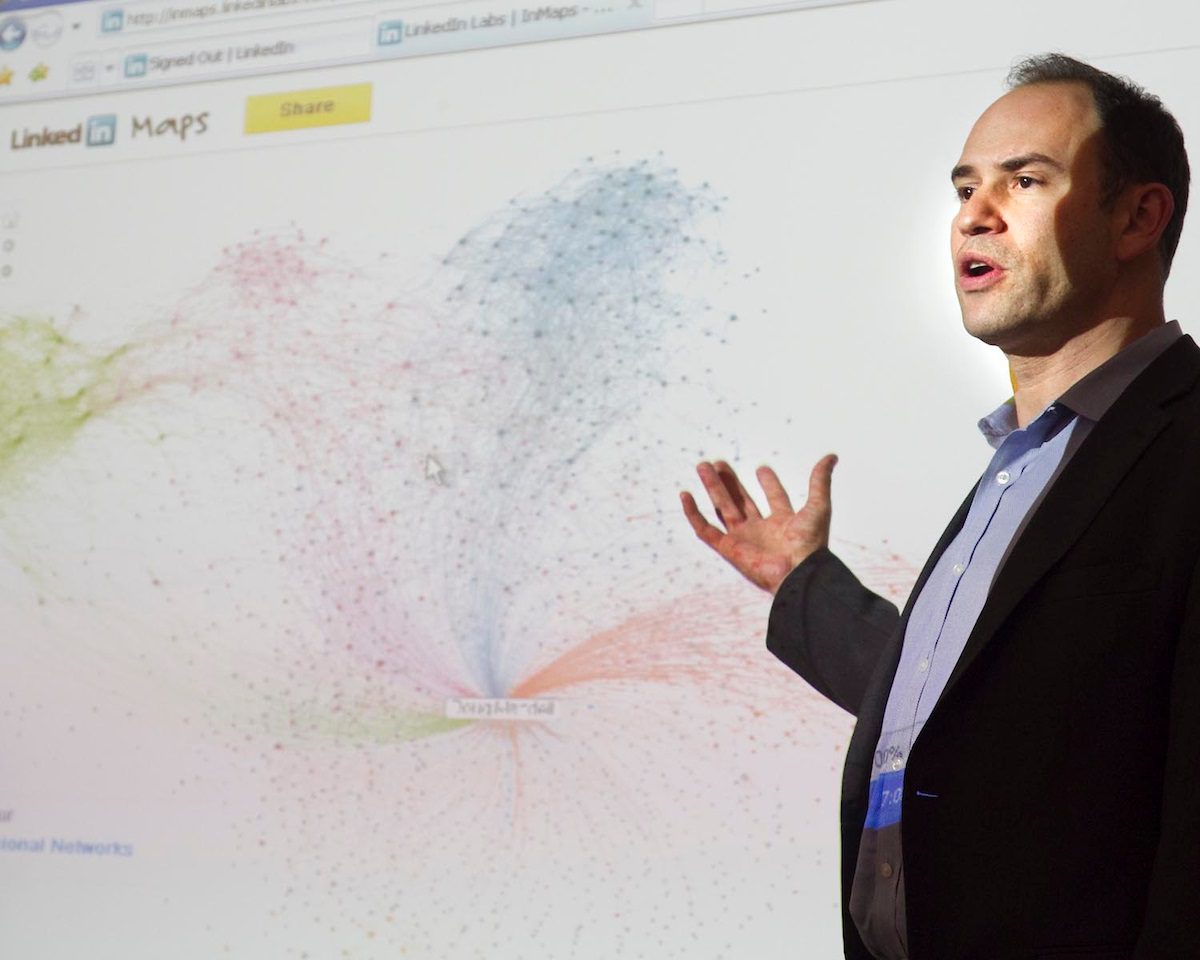IT Help Desk
Located in room 377 of the 200 McAllister Street building, the IT HelpDesk can help with accessing the wireless network, email, Office troubleshooting and exam software support. Adjacent to the IT Help Desk is the Instructional Media Services Department, which provides classroom and instructional media support for the UC Law SF Campus.
IT Services and Policies
- SecureUCLawSF is the College’s wireless network and extends to most student study areas.
- UCLawSFplay is for personal wireless devices (Xbox, Apple Tv, etc.) that cannot connect to the UCLawSFSecure wireless network. To access and register for the play wireless network, please contact the helpdesk. Current UC Law SF students can also use the application link for “Wireless Devices Register” on Sharknet to attach an Apple TV, Roku, Chromecast, Game Console or Smart TV to our Internet Connection.
- UCLawSFGuest is provided for all visitors of the UC College of the Law SF campus for wireless Internet.
- Eduroam allows you to Use your UC Law SF Wi-Fi authentication at any eduroam hotspot in the world and join instantly and securely.
You can check your email and calendar online through Office.com Your username is your UC Law SF email address, your password is your email password. The steps are:
- Go to Office.com
- Username is your UC Law SF email address (@uclawsf.edu” appended.) Special note: for most UC Law SF login situations, you do not add “@uclawsf.edu” after your user name.
- Password: Enter your email password
Consult Sharknet regarding how to configure your iPhone, Android, or other device to receive email. When configuring, please note:
- Domain\Username: youremail@uclawsf.edu
- Password: your UC Law SF password
Faculty, Staff and Students can install Microsoft Office for both Windows and Mac on up to 5 computers for free via Office365. These licenses expire approximately one year after you leave UC Law SF. See the bottom of this page for further details.
Due to security concerns, you may not forward your @uclawsf.edu emails to another email provider.
Box
UC Law SF College of the Law provides all current students, faculty and staff with a Box account to store, share, and access your files online. Use your UC Law SF username and password to login to Box. Visit our Box page on Sharknet for Box tips and how-to’s.
OneDrive
OneDrive is a cloud-based file syncing service that replicates files, in real-time, among multiple digital devices, as well as in the cloud. This means that any files in your OneDrive folder get automatically synchronized to all devices where OneDrive is installed and configured with your UC Law SF credentials. This is a great way to simplify how you access files, as well as increase data integrity because the files live in multiple places. Consult our OneDrive Sharknet page for more information on how to install.
Microsoft Teams is the phone system for the UC Law SF campus. You may use the web version at https://teams.microsoft.com and can download a desktop or mobile at there – just click on your avatar in the upper right corner and select Download the desktop app. If you simply wish to download and install the software, go to https://teams.microsoft.com/downloads. Teams is available for PC, Mac, Linux, Android, and iOS. More information is available on Sharknet.
Faculty, Staff and Students can install Microsoft Office for both Windows and Mac on up to 5 computers for free via Office365. These licenses expire approximately one year after you leave UC Law SF. Instructions for how to download Office are available on the Sharknet.
If you are a Faculty or Staff member and require special software packages, please contact the HelpDesk.
The following acceptable use policy covers use of E-mail and other UC Law SF computer resources. Use of such resources constitutes acceptance of this policy.
UC College of the Law, San Francisco provides computing resources, including E-mail, in support of the College’s mission of teaching, research, and community service. Use of UC Law SF’s computing resources constitutes acceptance of this policy and agreement to comply with this policy. In addition, you should be aware that there is no guarantee of privacy or confidentiality with regard to E-mail/Internet communications.
Users of UC Law SF’s computing resources must respect the rights of other users, including the rights of copyright holders, abide by the security needs of the systems, and conform their behavior to all relevant laws, regulations, and contractual obligations of the College. In addition, all College regulations and policies apply, including the Student Code of Conduct, Academic Regulations, and the Staff Personnel Manual. Misuse of UC Law SF’s computing, networking, or information resources may result in disciplinary action. Additionally, misuse can be prosecuted under applicable state and federal statutes defining computer crime.
Confidential Information may be collected and/or maintained through the use of the College’s electronic mail system, e-mail. UC Law SF’s employees should be cognizant that the email system is for conducting business by or on behalf of the College although employees may send or receive personal messages via email and the College reserves the right at all times to access employee e-mail messages. Employees should not access the e-mail of or use the e-mail credentials of another employee unless otherwise authorized by the Chancellor and Dean or the General Counsel.
Access to UC Law SF’s computer systems and networks is provided through the use of individually assigned unique computer passwords. Passwords to Essential or Restricted databases containing Confidential Information including student data, personnel data, and/or fiscal data, such as provided by Colleague, shall not be shared. When there is a need for shared passwords, the appropriate department manager and the DIT shall be responsible for authorizing and setting up specific accounts for that purpose. Each individual is responsible for all computer activity performed under his/her assigned password.
Policy on Spam
We have provided email services at UC Law SF to facilitate official communications between the school, its departments (including student organizations), faculty, staff, and students. Any email message that is unofficial and unsolicited is considered “spam” and represents an inappropriate use of UC Law SF computer resources.
Announcements from UC Law SF offices (the Office of the Registrar, Career Services, Student Services, the Academic Dean’s Office, your faculty advisor), and any student group to which you belong that uses email is a legitimate means of communication.
The IT Help Desk will make a reasonable effort to repair computers that are owned by the law school and provided to employees of the College. The Help Desk assumes no responsibility for personal data on a computer that is presented to the Desk for repair. Employees are responsible for backing up personal files. Further, the Help Desk will not take responsibility for restoring personally owned or unlicensed software to any law school computer.
Tampering with software protections or restrictions placed on computers owned by the College is not allowed. In the repair process, all College-required applications will be restored. While respecting users’ privacy to the fullest extent possible, the Help Desk reserves the right to delete any damaging computer files.
Every effort will be made to insure the timely handling of equipment left for repair, however, depending on the extent of the damage, or pending the acquisition of repair parts, the Help Desk cannot commit to a certain time frame for restoration of hardware. The Help Desk may offer a loaner laptop for use during the duration of a repair. Safeguarding the integrity of the loaner equipment, and the data and software provided with it is the responsibility of the borrower. Any data or software stored or installed on a loaner laptop will be deleted from the loaner laptop upon its return to the Help Desk.
While the UC Law SF IT Help Desk would like to provide support to all students and employees for any personal computer or mobile device they may own, it is not practical to do so. IT cannot take responsibility for repairing an employee or student’s personal computer or other personal equipment. The Help Desk can provide guidance on how to access the wireless network, setup email, and install Microsoft Office on personal devices. Also available to students is help with the Examsoft software used during midterms and finals. Again, it is the responsibility of the equipment owner to back up all data, software, information, or other stored files on their personal device. The IT Help Desk shall not be responsible under any circumstance for any loss or corruption of data and/or software, nor breach of warranty.
University of California College of the Law, San Francisco is a member of various identity and access management federations. These organizations facilitate access to IT resources that are being shared among different institutions. Details are below:
InCommon
- About InCommon
- UC Law SF Participant Operational Practices (POP) is on file with the IT Office. Contact the HelpDesk for a copy.
UCTrust
- UC Law SF Responses to University of California Identity Management Federation Service Description and Policies, March 27, 2007, Section 9.
- UC Law SF OID Registry:
- The University of California College of the Law IANA Private Enterprise Number is 41188. The entire prefix is 1.3.6.1.4.1.41188.
- The urn:oid:1.3.6.1.4.1.41188.1 Namespace
- UC Law SF has designated the 1.3.6.1.4.1.41188.1 arc of OIDs for the purpose of identifying University of California College of the Law LDAP attributes. Because of this assignment, the 1.3.6.1.4.1.41188.1 namespace has also been designated to identify the corresponding SAML-2 attributes.
| namespace | attribute | type |
| 1.3.6.1.4.1.41188.1.1 | ucHastingsStudentID | a seven-digit number |
Sharknet is the Intranet for UC Law SF.
TIMELINE:
- Sharknet and Zoom – 3 months after graduation
- Box – 6 months after graduation
- Office 365 and Self Service – 1 year after graduation
- UC Law SF email and Canvas access – Currently indefinite
If you return to UC Law SF as a staff member (resident) at a later time, new accounts for all of the applications listed above will be created for you.
EMAIL and OFFICE 365
Those graduates currently in possession of a @uclawsf.edu email account have access to that email account in perpetuity. Email addresses for alumni will be removed from the global address list.
After August 30, 2024, UC Law SF will close @uchastings email accounts for alumni for good. Graduates who were provisioned a uchastings.edu email account can apply for a new @uclawsf.edu email account by completing this form on or before August 30th. After your @uchastings.edu email account closes, messages sent to it will be processed as though your email account does not exist. The message is returned to the sender with an error message stating that the message was undeliverable. Unfortunately, due to limited resources, technology constraints, and other factors, we are unable to forward your @uclawsf.edu email messages to another email account.
Approximately one (1) year after graduation the status of your Office 365 account will change to an Alumni license. Alumni will keep access to Microsoft 365’s email and calendaring functions only. These functions include:
- Microsoft 365 email account and address
- Calendar
- People/Contacts
- Tasks
You will no longer have access to Office desktop and online apps (Word, Excel, PowerPoint, etc.) including Microsoft 365 applications such as OneDrive, OneNote, etc. If you have data in any of these applications, you will need to back them up before this date. That said, Graduates will have the option of using the Microsoft Workplace Discount Program, which allows graduates to purchase a Microsoft 365 Family or Personal annual subscription for use at home at a discounted price. Alumni may also purchase Home or Personal Office subscriptions directly from Microsoft.
Your account might still work for a few days on or after the official closure date because there is some variability in the administrative process of closing many accounts at the same time. While your account might still be accessible one year after graduation, this is not guaranteed, and your access could be removed at any time on or after the closure date. Please backup your OneDrive after graduation by following these steps:
- Login to Microsoft 365 on the web
- Go to the app launcher and select OneDrive
- Select the folders or files you want to download, then click the Download button
- The files will be saved to the Downloads folder on your computer in .ZIP format
These steps may also be found on Microsoft’s site: Downloading OneDrive data
Given that it is difficult to know how Microsoft may change its licensing in the future, we recommend transitioning your primary email to a personal email account (Gmail, Yahoo, Outlook) or at least having a secondary email account as a backup.
BOX
Approximately 6 months after May graduation (Dec. 1), you will also lose access to your UC Law SF Box account. Any personal data (non-clinic data) may be downloaded to your personal computer or transferred to a free personal Box account prior to that time. If you forget to do this prior to December 1 and need to gain access to the contents of your Box account, there is a 90-day grace period to retrieve data or transition your UC Law SF Box account to a personal Box account. You can contact the heldpesk during the grace period for assistance. After 90 days, data is non-retrievable.
Clinic accounts are closed upon completion of the course, clinical data cannot be downloaded or transferred.
CANVAS
Canvas is set up so students have read-only access to content in past courses indefinitely as long as they have an active UC Law SF email account. After the semester ends, past courses can be found by going to the Courses menu, clicking the All Courses link and scrolling to the Past Enrollments section. Class recordings are archived after two years, unless special exceptions are made with the faculty member (for example, for asynchronous courses). Instructors can request an extension to access by emailing the helpdesk. Student access to class recordings is governed by the College’s recording policy.
ZOOM
UC Law SF’s contract with Zoom is specifically for current students, faculty, and staff. While students will have access through the California Bar Summer Bar, after this time, students will transition to a basic account three (3) months after graduation, which will grant them access to the Zoom meetings they already have scheduled. Please note that these meetings will have the restrictions of a basic account (a meeting with over three attendees will have a forty-minute time limit).
SHARKNET
Alumni are deprovisioned from Sharknet approximately 3 months after graduation (the last week of August). After that time, alumni may request a 3-month access extension to Sharket, using this form.
SELF-SERVICE
Graduates will have access to SelfService for approximately 1 year after graduation. Transcripts can be requested via the National Student Clearinghouse. Typically, transcript requests will be processed within 1 to 2 business days. Please make sure you have no holds on your student account. More information is available on the transcripts page.